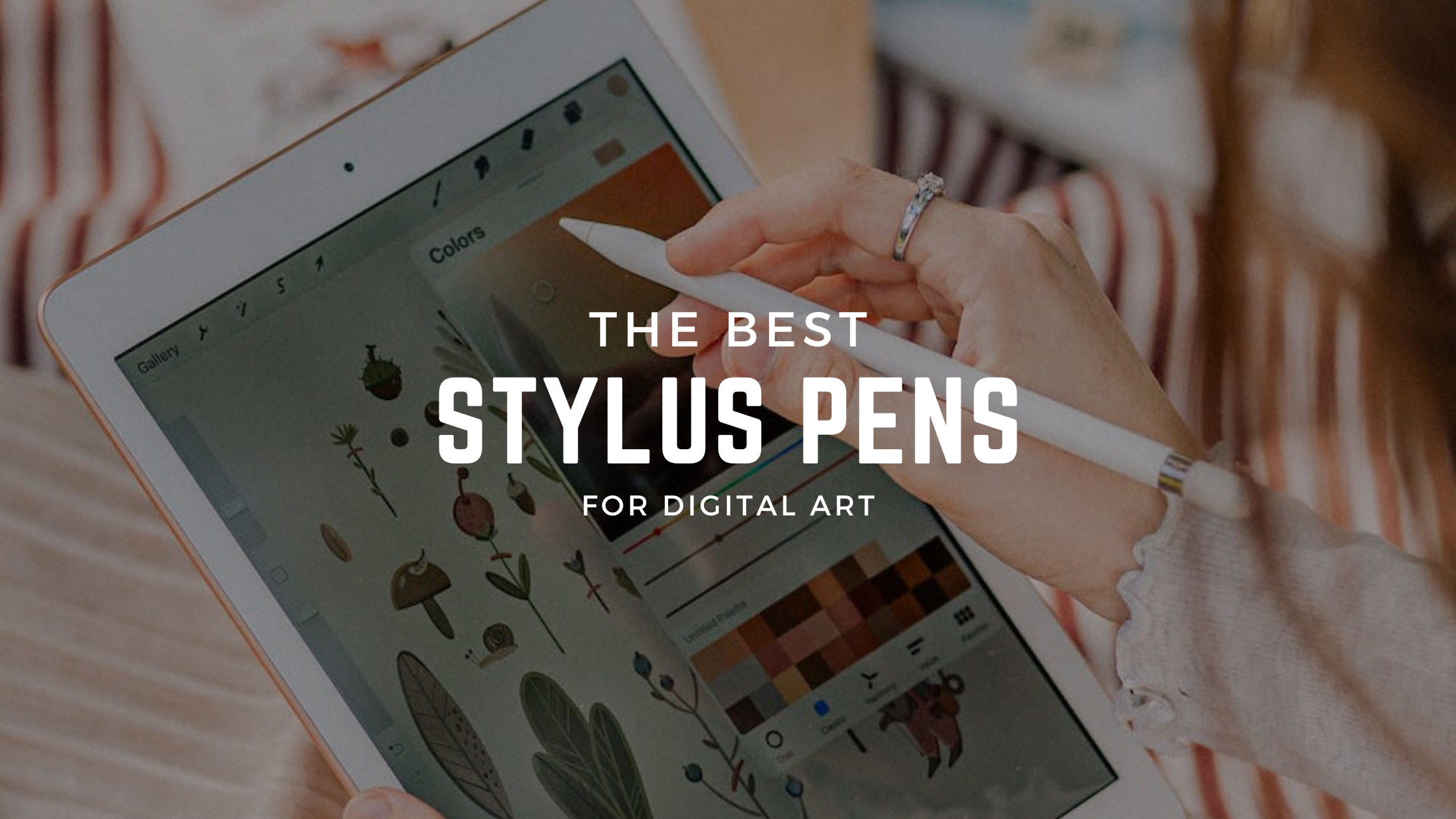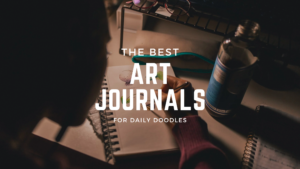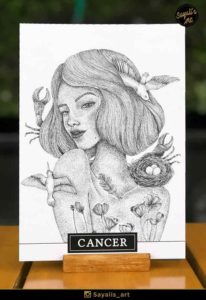Digital art has revolutionized the way we express our creativity but whether you’re a professional artist or an enthusiast, having the right tools is crucial for creating stunning digital masterpieces! Among these tools, a stylus pen is an essential accessory that can enhance your artistic experience on digital devices. In this blog post, we’ll explore five of the best stylus pens for digital art, highlighting their pros and cons to help you make an informed choice. Let’s dive in!
Apple Pencil

The Apple Pencil is renowned for its exceptional performance and compatibility with various Apple devices. It makes painting, sketching, and doodling easier and more seamless than ever! It also attaches magnetically to your Apple devices for wireless pairing and charging.
Pros of the Apple Pencil:
- Outstanding precision and sensitivity: The Apple Pencil delivers an incredibly accurate drawing experience, making it feel like a traditional pencil on paper.
- Seamless integration with Apple devices: It offers enhanced functionality and pressure sensitivity on select iPad Pro and iPad Air models, allowing for versatile and expressive strokes.
- Magnetic attachment and wireless charging: The Apple Pencil conveniently attaches magnetically to the iPad Pro or iPad Air for storage and wireless charging, ensuring it’s always ready to use.
- Excellent palm rejection: It effectively ignores unintended touch inputs, providing a comfortable drawing experience without accidental marks.
Cons of the Apple Pencil:
- Limited compatibility: The Apple Pencil is designed exclusively for select iPad Pro and iPad Air models, so it may not work with other devices.
- Relatively high price point: Compared to other stylus pens, the Apple Pencil is priced at a premium.
- Lack of eraser functionality: Unlike some other stylus pens, the Apple Pencil does not have an eraser built into the pen itself, requiring you to use software-based eraser tools.
Compatibility:
- iPad Pro 12.9-inch (3rd, 4th, 5th, and 6th generation)
- iPad Pro 11-inch (1st, 2nd, 3rd, and 4th generation)
- iPad Air (4th and 5th generation)
- iPad mini (6th generation)
Wacom Pro Pen 3D

Designed with professional artists in mind, the Wacom Pro Pen 3D offers versatile functionality for digital sculpting, modeling, and 3D design. It also has outstranding pressure sensitivity, exceptional tilt response, and lag-free tracking to make all of your digital artwork even more exciting to create!
Pros of the Wacom Pro Pen 3D:
- Three customizable buttons: The pen features three programmable buttons that can be assigned to frequently used commands, providing quick access and streamlining your workflow.
- Exceptional pressure sensitivity and tilt recognition: The Wacom Pro Pen 3D offers high levels of pressure sensitivity and tilt recognition, allowing for natural and precise strokes, making it an ideal tool for artists who require advanced control.
- Compatible with a wide range of Wacom tablets and displays: It can be used with various Wacom products, providing flexibility and compatibility options.
- Comes with a protective case and spare nibs: The pen includes a protective case to keep it safe during transport and spare nibs for extended use without the need for immediate replacements.
Cons of the Wacom Pro Pen 3D:
- Bulky feel: Some users with smaller hands may find the Wacom Pro Pen 3D slightly bulkier, potentially affecting comfort during extended drawing sessions.
- Requires a Wacom tablet or display: To use the pen, you’ll need a compatible Wacom tablet or display, which adds to the overall cost if you don’t already own one.
Compatibility:
- Wacom Mobile Studio Pro
- Wacom Cintiq Pro
- Wacom Intuos Pro (2017 model)
- Any Windows or Mac application
Microsoft Surface Pen

The Microsoft Surface Pen is a popular choice among digital artists, providing a seamless and immersive drawing experience on Microsoft Surface devices. It has 4,096 pressure points that respond to the lightest touch, meaning you’ll be able to create the most detailed and refined artwork you please!
Pros of the Microsoft Surface Pen:
- Excellent pressure sensitivity and tilt support: The Surface Pen offers precise pressure sensitivity and tilt recognition, allowing for natural and expressive brushstrokes.
- Low latency and precise tracking: It provides a responsive drawing experience with minimal delay and accurate tracking, ensuring your strokes appear on the screen as intended.
- Programmable side buttons: The pen features programmable side buttons that can be customized to perform specific functions or access frequently used shortcuts, enhancing your productivity.
- Magnet attachment to compatible Surface devices: The Surface Pen can be magnetically attached to the side of compatible Surface devices, making it easy to store and access whenever needed
Cons of the Microsoft Surface Pen:
- Limited compatibility: The Microsoft Surface Pen is primarily designed for Microsoft Surface devices, which means it may not work with other brands or models.
- The eraser functionality can be prone to accidental presses: Some users have found that the eraser button on the Surface Pen can be accidentally activated while drawing, leading to unintentional erasing.
Compatibility:
- Surface Book & Surface Book 2
- Surface Studio 1st Gen & Surface Studio 2
- Surface Laptop 1st Gen & Surface Laptop 2
- Surface Go
- Surface Pro 3, Surface Pro 4, Surface Pro 5th Gen, Surface Pro 6, Surface 3
Adonit Pro 4

The Adonit Pro 4 combines affordability and versatility, making it a great choice for digital artists seeking a portable stylus pen. A large benefit of this stylus is it’s ability to be used across various devices, such as your iPhone, Android, and all touch screens.
Pros of the Adonit Pro 4:
- Sleek, lightweight design: The Adonit Pro 4 features a sleek and lightweight design, making it comfortable to hold and easy to carry around.
- Wide compatibility: It works with various iOS and Android devices, expanding its compatibility beyond specific brands or models.
- No need for Bluetooth pairing or charging: The pen operates without the need for Bluetooth connection or battery charging, ensuring hassle-free and uninterrupted creative sessions.
- Durable aluminum construction: The pen is built with a durable aluminum body, offering longevity and a premium feel.
Cons of the Adonit Pro 4:
- Limited pressure sensitivity: Compared to higher-end stylus pens, the Adonit Pro 4 may have a more limited pressure sensitivity range, which can impact the level of control in your artwork.
- Non-replaceable disc tip: The pen uses a disc tip for precision, but over time, the tip may wear out and require replacement. Unfortunately, the disc tip of the Adonit Pro 4 is non-replaceable, meaning you would need to purchase a new pen if the tip becomes unusable.
Compatibility:
- Any iPhone, Android, and all touch screens to take notes or draw
Wacom Bamboo Ink Plus

The Wacom Bamboo Ink Plus is a versatile stylus pen designed to enhance your digital art experience across multiple devices. It’s a great middle of the road option for artists looking to get a stylus that is compatible with Windows devices but that also provides versatility and ease of use.
Pros of the Wacom Bamboo Ink Plus:
- Wide compatibility: The Bamboo Ink Plus is compatible with a range of Windows 10 devices, including 2-in-1 convertible laptops and tablets from various manufacturers. This versatility allows you to use the stylus pen on different devices without limitations.
- Natural and precise drawing experience: With its impressive pressure sensitivity and tilt recognition, the Bamboo Ink Plus provides a natural and precise drawing experience. It accurately captures the nuances of your hand movements, allowing for detailed and expressive artwork.
- Customizable buttons: The pen features two programmable side buttons that can be customized to perform specific functions or access shortcuts within your preferred software, enhancing your workflow and productivity.
- Replaceable nibs: The Bamboo Ink Plus comes with replaceable nibs, allowing you to easily swap them out when needed. This ensures a consistent drawing experience over time and extends the lifespan of the pen.
- Long battery life: The stylus pen has a long battery life, eliminating the need for frequent recharging during your creative sessions.
Cons of the Wacom Bamboo Ink Plus:
- Limited compatibility: While the Bamboo Ink Plus offers wide compatibility with Windows 10 devices, it may not work with other operating systems or devices outside the specified range.
- No eraser functionality: Unlike some other stylus pens, the Bamboo Ink Plus does not have an eraser function built into the pen itself. You would need to use software-based eraser tools or a separate eraser stylus if erasing is a critical part of your artistic process.
Compatibility:
- Windows devices with Wacom Active Electrostatic technology (AES) and/or Microsoft Pen Protocol (MPP)
Final Thoughts
Choosing the right stylus pen for your digital art endeavors can significantly impact your creative output. The Apple Pencil, Wacom Pro Pen 3D, Microsoft Surface Pen, Adonit Pro 4, and Wacom Bamboo Ink Plus are all excellent options that cater to different needs and budgets. Consider your specific requirements, such as device compatibility, sensitivity, comfort, and additional features, to select the stylus pen that best suits your artistic style and preferences. With the right stylus pen in hand, you’ll be ready to unleash your creativity and take your digital art to new heights.
FAQ’S
What features should I consider when choosing a stylus pen for digital art?
When selecting a stylus pen for digital art, consider factors such as pressure sensitivity, tilt recognition, compatibility with your device, ergonomic design, customizable buttons, and battery life. These features can greatly impact your drawing experience and productivity.
Which devices are compatible with stylus pens for digital art?
Stylus pens can vary in terms of compatibility. Some stylus pens are designed specifically for certain brands or models, while others offer wider compatibility. It’s important to check the manufacturer’s specifications to ensure the stylus pen works with your specific device, whether it’s a tablet, 2-in-1 laptop, or a particular operating system.
How important is pressure sensitivity in a stylus pen for digital art?
Pressure sensitivity is a crucial feature for digital artists as it determines how responsive the pen is to varying levels of pressure. Higher pressure sensitivity allows for more precise control over line thickness and opacity, resulting in a more realistic and expressive drawing experience.
Are there stylus pens that offer palm rejection to prevent accidental marks while drawing?
Yes, many stylus pens come with palm rejection technology. This feature allows you to rest your hand on the screen while drawing without the pen detecting it as an input. Palm rejection ensures a more comfortable and natural drawing experience by preventing accidental touches or marks from interfering with your artwork.
What is the difference between an active and passive stylus pen?
Active stylus pens require a power source, usually in the form of a battery, to function. These pens often offer advanced features like pressure sensitivity, tilt recognition, and programmable buttons. Passive stylus pens, on the other hand, do not require a power source and are generally less expensive. They lack some of the advanced features of active stylus pens but can still be suitable for basic digital art tasks.